Pode transmitir audiolivros a partir do seu eReader para auscultadores ou colunas Bluetooth.
Nota:
- Não é possível reproduzir audiolivros nos eReaders da Kobo.
- Se não souber ao certo que eReader possui, siga estes passos.
- Só pode emparelhar os seus auscultadores e colunas Bluetooth com o seu eReader.
Antes de começar:
- Comprar um audiolivro em Kobo.com ou no eReader
- Ligar a coluna ou os auscultadores Bluetooth ao seu eReader
Abrir o seu audiolivro
Para abrir um audiolivro no seu eReader:
- Vá até ao seu ecrã de Início.
- Toque em Os meus livros na parte inferior do ecrã.
- Toque no audiolivro que pretende ouvir.
O ficheiro do audiolivro será transferido para o eReader e, depois, o leitor de audiolivros abre. Os ficheiros de audiolivro têm um ícone de auscultadorese a palavra «Audiolivro» na descrição.
Dica: se não conseguir encontrar o audiolivro, experimente usar o filtro de pesquisa de audiolivros para ver todos os audiolivros que possui. Se mesmo assim não vir o audiolivro, pode ter de reparar a sua conta do eReader.
Progresso de transferência do audiolivro
Se vir um ícone de transferência ao lado do título do audiolivro, significa que terá de aceder a uma ligação Wi-Fi para poder transferir o ficheiro do audiolivro.
À medida que o audiolivro é transferido, verá o ícone de transferência em curso e «A descarregar» ao lado do audiolivro.
Consoante a sua ligação à Internet, pode demorar alguns minutos até a transferência estar concluída.
Gerir o espaço de armazenamento no eReader
Visto que os audiolivros exigem mais espaço de armazenamento do que os eBooks, talvez seja necessário remover alguns eBooks do eReader para libertar espaço para os audiolivros. Quando remove um eBook do eReader, pode sempre voltar a transferi-lo mais tarde.
Os tamanhos dos ficheiros de audiolivro vão de 50 MB (megabytes) a 14 GB (gigabytes) ou mais. Consoante o número de audiolivros que possui, talvez seja necessário remover alguns eBooks ou audiolivros do eReader para libertar espaço de armazenamento no eReader.
Saiba como gerir o armazenamento do eReader ao seguir os passos deste artigo:
Controlos do leitor de audiolivros
Depois de abrir um audiolivro, verá o leitor de audiolivros. O leitor de audiolivros permite controlar a velocidade de reprodução, percorrer o audiolivro, ver o índice e muito mais.
Ligar a coluna ou os auscultadores Bluetooth ao eReader
Se vir uma mensagem «Sem ligação Bluetooth», terá de emparelhar a coluna ou os auscultadores Bluetooth.
Emparelhar a coluna ou os auscultadores Bluetooth a partir do leitor de audiolivros:
- Toque em «Sem ligação Bluetooth».
O eReader procurará dispositivos Bluetooth por perto.
- Toque no nome do seu dispositivo Bluetooth.
Dica: talvez seja necessário configurar a coluna ou os auscultadores para o «modo de emparelhamento» se não vir o dispositivo na lista. Para saber como configurar a coluna ou os auscultadores para o modo de emparelhamento, siga as instruções do fabricante.
- Quando a coluna ou os auscultadores Bluetooth estiverem emparelhados com o eReader, verá a palavra «Ligado» por baixo do nome do dispositivo.
Se mesmo assim não conseguir ver a coluna ou os auscultadores Bluetooth:
- Certifique-se de que a coluna ou os auscultadores estão no modo de emparelhamento e, depois, toque em Verificar novamente junto à parte inferior do menu.
Pausar, reproduzir e passar à frente áudio
-
Para iniciar ou parar a reprodução do seu audiolivro, toque no ícone de Reproduzir
ou Pausa
.Note: se o seu audiolivro não é reproduzido, experimente remover o audiolivro do seu eReader e depois volte a transferi-lo. Também pode tentar reparar a sua conta Kobo.
- Para avançar ou retroceder 30 segundos, toque no ícone de seta
ou
.
Percorrer o audiolivro
Para percorrer as secções do capítulo, arraste o ícone de círculo para a esquerda ou direita na linha cronológica.
Abrir o índice
O Índice permite-lhe ver todos os capítulos do audiolivro. Pode ouvir qualquer um dos capítulos.
Para consultar o índice do seu audiolivro:
- Toque no ícone Índice
.
- Toque no capítulo que pretende ouvir.
Nota: alguns capítulos podem ter de ser transferidos antes de poder começar a ouvir. Dependendo do tamanho do ficheiro do audiolivro e da velocidade da sua ligação Wi-Fi, pode demorar vários minutos a transferir um capítulo.
Ajustar o volume
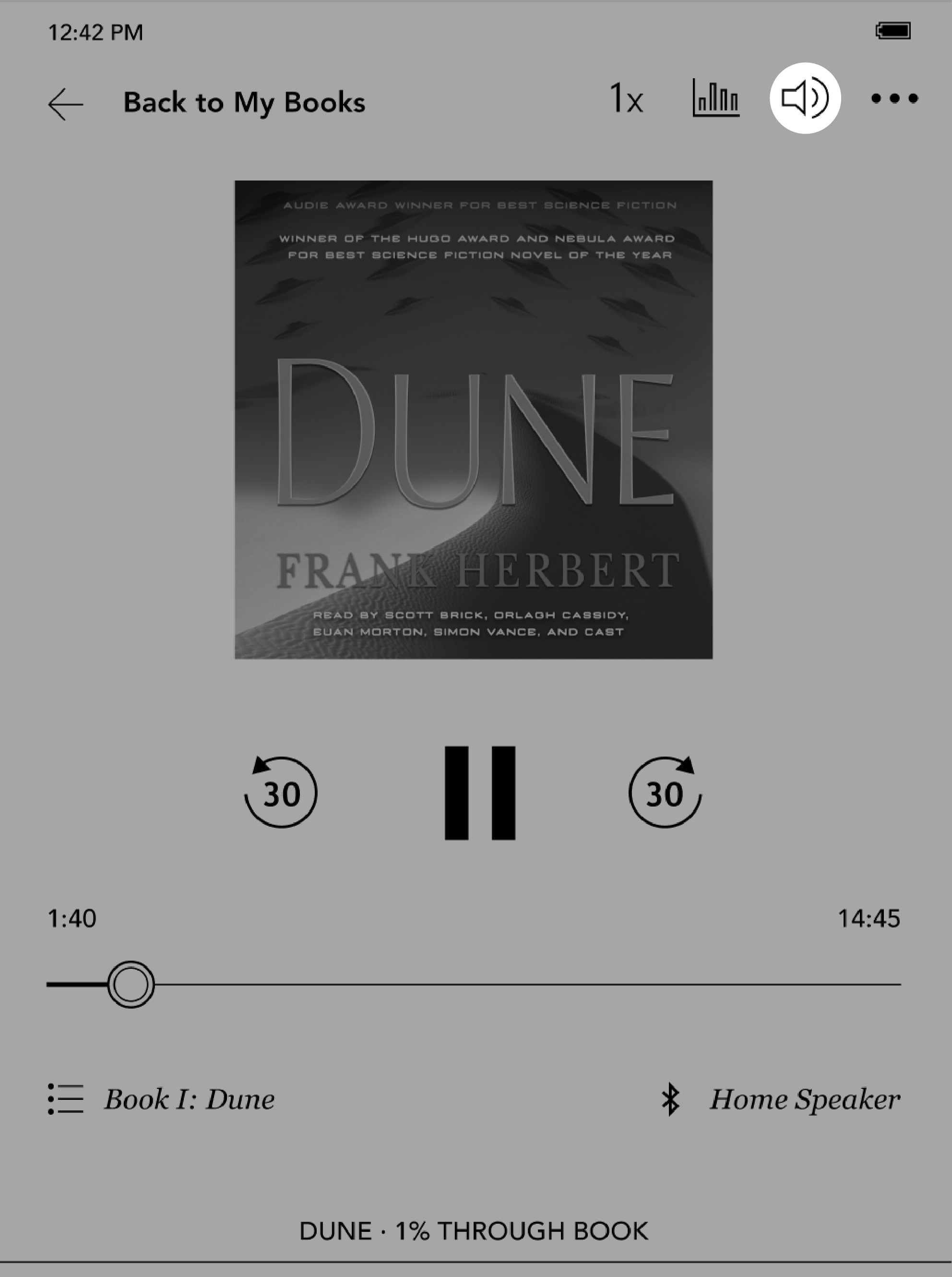
Para controlar o volume da coluna ou auscultadores Bluetooth com o seu eReader:
- Toque no ícone Volume
na parte superior do ecrã.
- Arraste o ícone de círculo
para a direita para aumentar ou para a esquerda para reduzir o volume.
Ajustar a velocidade de reprodução
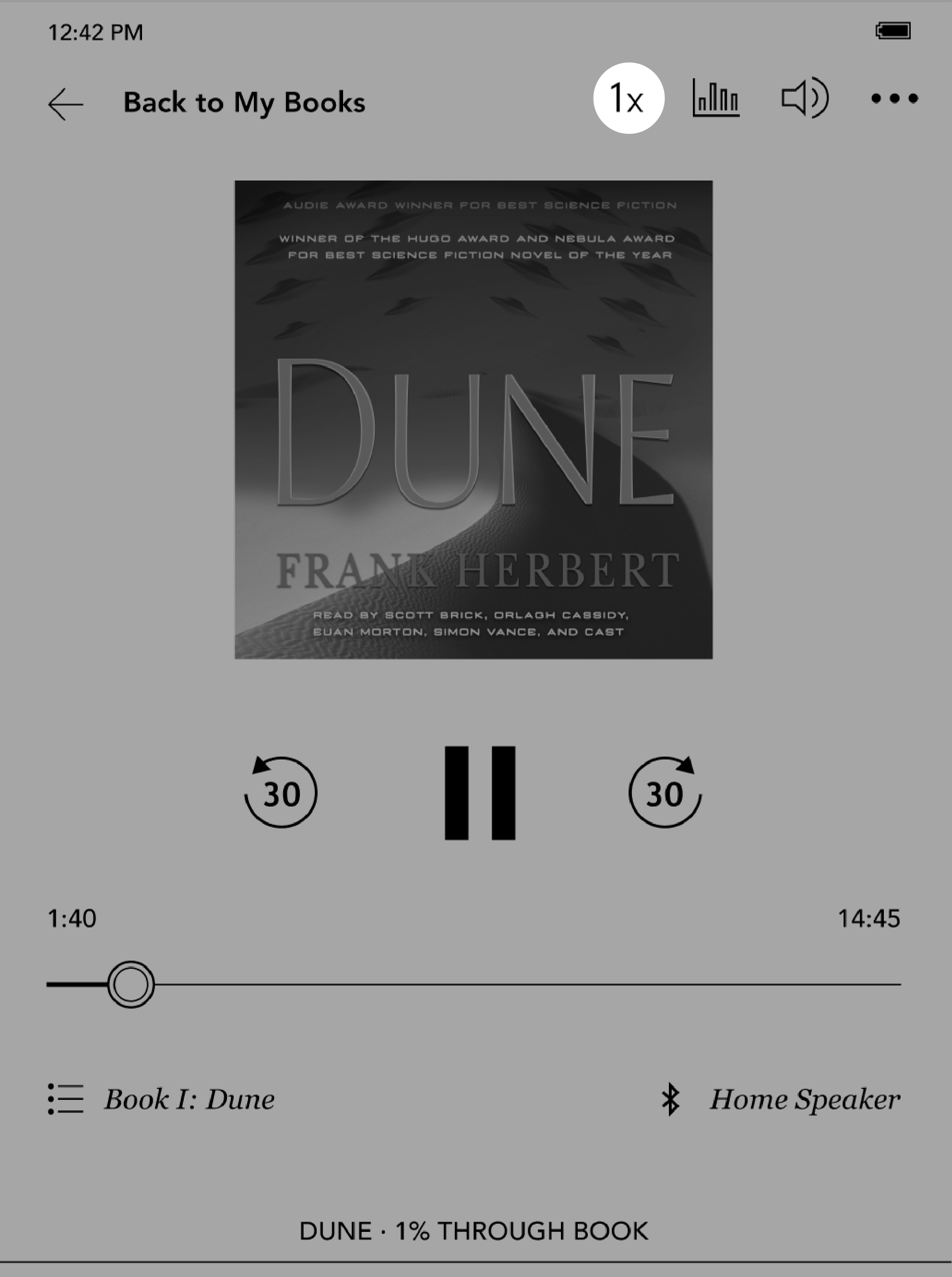
Pode diminuir ou aumentar a velocidade de reprodução do seu audiolivro. As velocidades de reprodução variam de 0,5X (metade da velocidade de reprodução original) a 3X (três vezes mais rápida do que a velocidade de reprodução original).
Para ajustar a velocidade de reprodução:
- Toque no ícone 1X na parte superior do ecrã.
- Selecione a velocidade de reprodução pretendida.
Ver as estatísticas do audiolivro
Pode ver o quanto progrediu no audiolivro com o menu de estatísticas. O menu de estatísticas mostra:
- Os minutos restantes no capítulo atual.
- Os minutos restantes em todo o audiolivro.
- A duração do próximo capítulo.
Ver as estatísticas do audiolivro:
- Toque no ícone de estatísticas
na parte superior do ecrã.
Ver detalhes do audiolivro e usar um dicionário
Enquanto ouve, pode ver os detalhes do audiolivro ou abrir o dicionário para procurar uma palavra que não conhece.
Ver detalhes do audiolivro ou usar o dicionário:
- Toque no ícone
Menu na parte superior do ecrã.
- Toque em Ver detalhes ou dicionário.